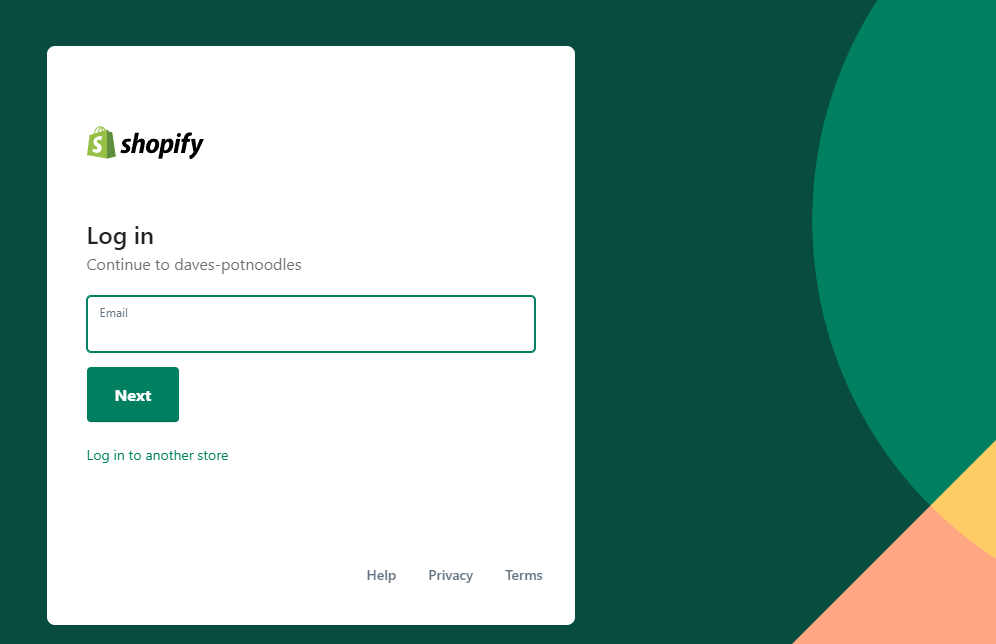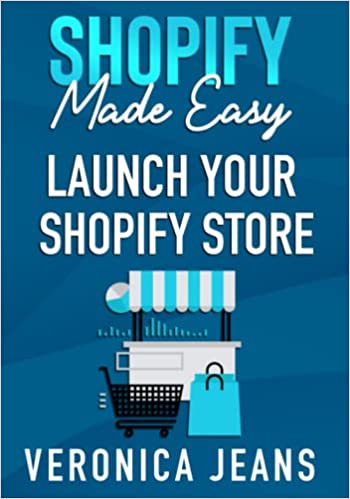How to Create a Collection on Shopify
Creating a collection on Shopify, whether that be a manual collection or automatic collection, is without a doubt, a fundamental piece of functionality to group resources, and more importantly functionality to group products.
The go-to approach to creating a Shopify collection would be to opt for the manual collection.
This gives you the ability to add a product directly to the collection, versus setting predefined criteria that automatically adds the product to a collection.
To reiterate, the difference between a manual collection and an automatic collection is the process by which you would like to add products to a collection. A large retailer would opt for adding via the automatic approach. Time is money, right? Small to medium retailers would simply do this manually.
To Note: If you opt for automatic, this cannot be converted to manual in the future.
Related blog posts:
- How to change collection URL in Shopify
- How to add a product to Shopify the right way
- How to create a drop-down menu in Shopify
Below we’ll cover how to create a manual collection on Shopify, and thereafter, answer some of the most common questions surrounding creating Shopify collections.
How to Create a Collection on Shopify
Step 1: Products
Navigate to the left side panel, scroll to the products button and click.
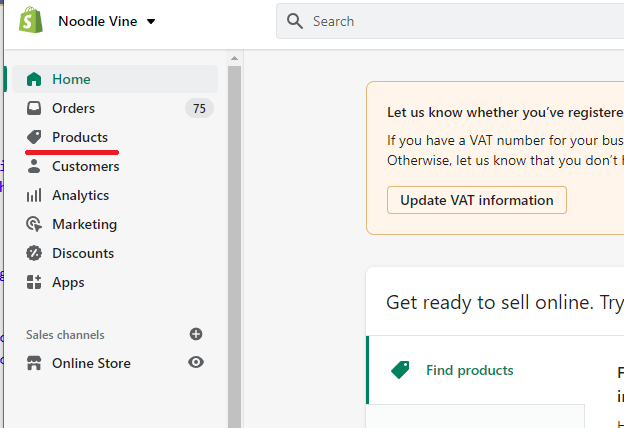
Step 2: Collections
When clicking products a sub-navigation should appear. Locate and click "collections".
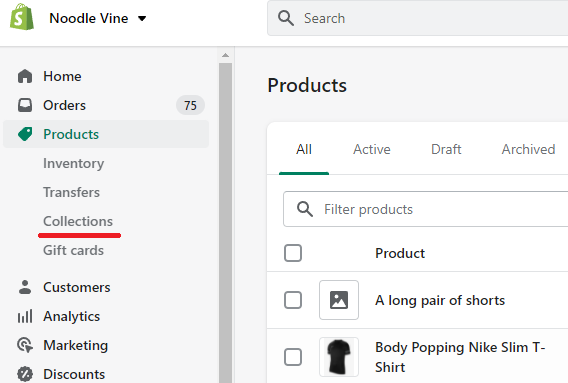
Step 3: Create Collection
Click the create collection button.
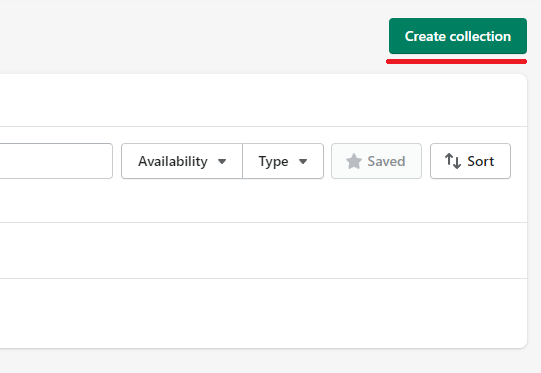
Step 4: Collection Details
Start adding collection details!
Take the time to understand the importance of the SEO edit fields. Natively the SEO title, SEO Description, and URL will inherit from the main title and description textboxes. The URL will inherit from the collection name.
These can be changed to accommodate your SEO strategy/campaign.
Don't forget to click save!
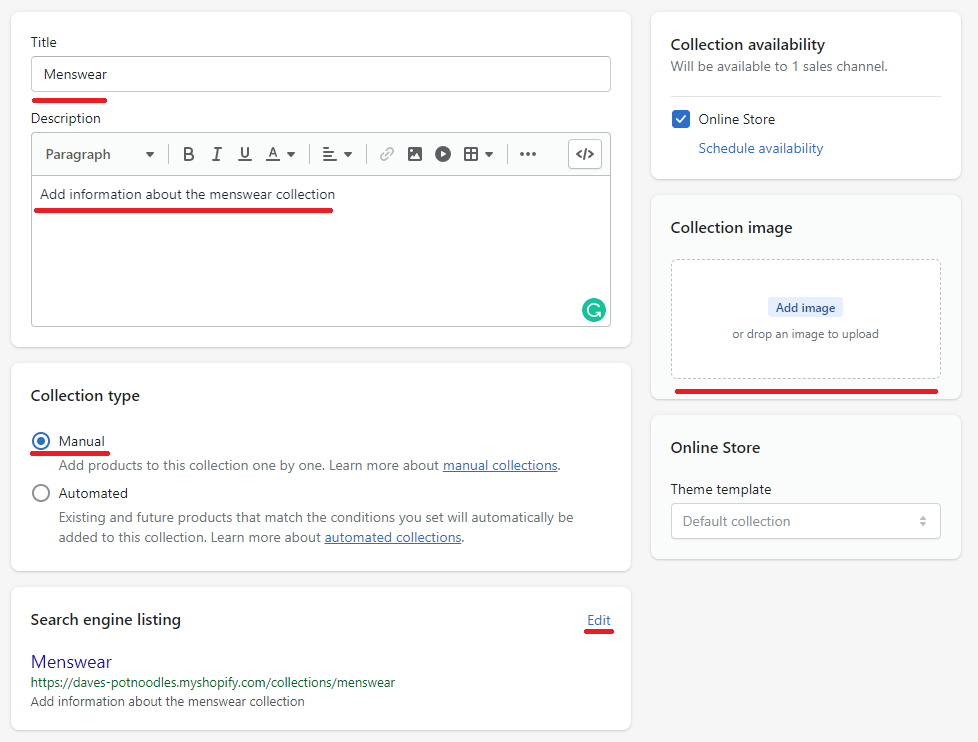
Success
Confirm changes by navigating to back to your collection page, and confirming you can see the new collection.
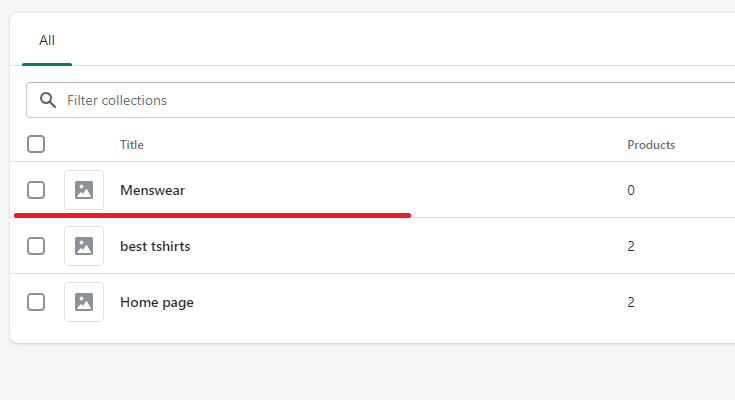
At this point, you’ve created a collection, and that’s awesome! But there are two obvious questions, how do you add items to a collection, and why is my collection not showing?
The collection we’ve just created is an empty shell, we need to add products to it. Whilst it’s easy enough by navigating to your product and simply changing the collection settings, we’ve documented the steps in our: How to add products to Shopify the right way blog post.
In some cases, you may be in a position where the new collection is not navigable yet, meaning no entry point. You’ll need to add this to your main menu, as a new menu item. We’ve also documented the process here: How to create a drop-down menu.
What is the difference between collections and products in Shopify?
A collection is functionality to group products together. Making it easier for potential customers to find exactly what they are looking for. A product is a single item that you can add individually or in bulk.
Examples of collections would be:
- Menswear
- Womenswear
- Christmas collection
- Discounted items
A collection aims to solve one primary issue, product organization. Having a well-structured collection improves the user experience, and helps with Shopify store maintenance in the long term.
How many products can be added to a Shopify collection?
There is no limit to the number of products that can be added to a collection, but there is a limit of 50 per page.
Meaning, if you add 52 products, two pages will be created within the collection. The first page displays 50 products, and the second page displays 2 products.
The Takeaway
Creating collections in Shopify helps navigate potential customers directly to what they are looking for. Pay close attention to naming collections, and how products are structured within a collection.
Even the most basic tasks can play a vital role on how well your store performs. Keep it simple, but well thought out.
To summarize we've briefly covered:
- How to create a manual collection
- How many products can be added to a collection
- The difference between a product and a collection
- The difference between a manual collection and an automatic collection
What next:
- How to increase Shopify traffic
- how to add a product to shopify the right way
- Why you have Shopify traffic but no sales?
- The Best Shopify apps for SEO
- Share this post, every little helps.
- Subscribe to our newsletter below for tips and tricks to help boost sales.
Additional Shopify Resources
With Shopify being one of the largest eCommerce platforms on the market means you’ll never be short of resources to learn how to build a profitable eCommerce business.
Kanteneo aims to be the best Shopify blog on the market, but you may require additional resources to help you on that journey. Below we’ve listed a top-selling Shopify book by Veronica Jeans to help you learn how to launch a profitable business.