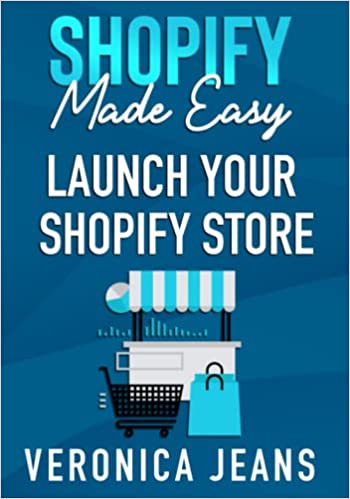How to Login to Shopify the Right Way
Logging into Shopify as straightforward as may seem does seem to throw the proverbial curve ball for many. This is simply, and primarily due to creating an account, and understanding how to find your MyShopify sub-domain log in.
However, once you’ve understood the steps to log into Shopify, the rest is plain sailing and you'll receive the ever so pleasing "welcome to shopify" message.
We’ve been asked a number of times “How do I log into Shopify”, but the reality is, and as demonstrated below, all you really need to do is bookmark the Shopify sign in page and remember your email address associated with your Shopify account, and of course alongside your password.
It’s worth pointing out that the MyShopify sub-domain and your Shopify custom domain will both work to log in, as the custom domain resolves to the MyShopify sub-domain.
But, before proceeding onto the physical steps to log into Shopify, and without digressing too much, we must discuss the importance of security, but more notably the security around your Shopify password.
Shopify Password Security
Whilst Shopify itself is secure - in terms of data and functionality. The biggest threat comes from inefficient storing of passwords, and lack of password knowledge - typically from new store owners, whom to try run before they can walk.
We cannot stress the importance of creating a unique password and storing them appropriately.
Whether you’re new to Shopify, or an existing store owner, it’s fair to assume that you may have many passwords associated with your eCommerce business. So, therefore, it’s safe to assume that you may be using Canva, MailChimp/ConvertKit, SocialChief, Influencer Tools, and more.
All these require a password, right? And all of these could be an entry point for potential hackers/scammers to destroy all of your hard work in building an eCommerce business.
To prevent any form of account hacking, you must store your Shopify password, or any password for that matter, in a secure location.
The best course of action is to leverage a service that treats passwords as a high priority. These services allow you to add shortcuts, and prepopulate password fields by loading passwords from the cloud.
Whilst there are many to choose from, LastPass is globally recognized, and you can create an account for free!
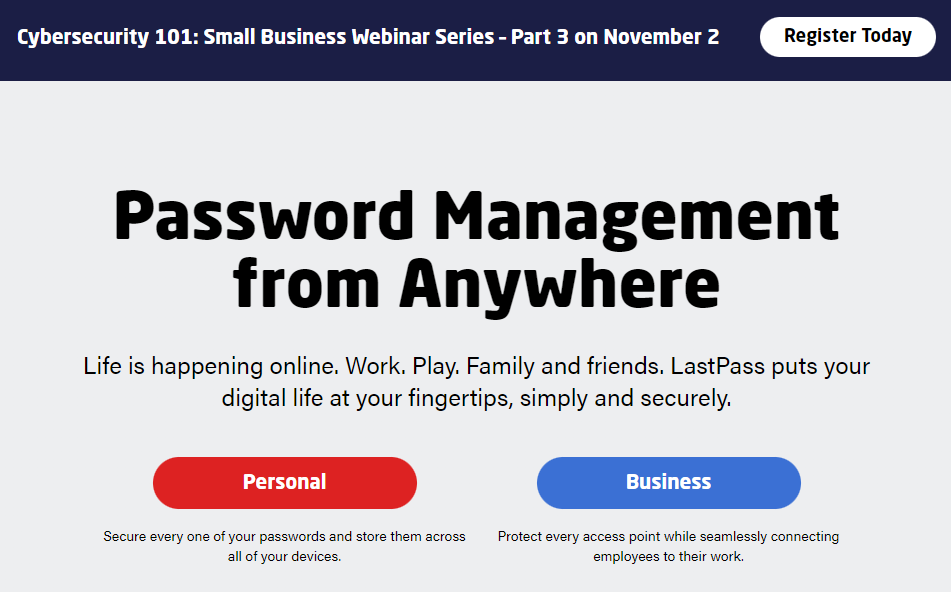
LastPass
With LastPass being globally recognized there are still many LastPass alternatives with a free account and trial.
LastPass alternatives:
You may opt to not use a service to store passwords, so below we’ll cover the Do’s and Don’ts of using, creating, and storing passwords:
- DON’T store passwords in an unencrypted text file
- DON’T share passwords
- DON’T use the same password
- DON’T use DOB, location, or with any sort of personal characteristics
- DO use a mix of numbers, letters, symbols, and special characters
- DO create a password greater than 6 characters
- DO treat a password as a key to your bank, regardless of the service
- DO change passwords regularly
- DO use MFA/2FA where possible
With the above in mind, you can sleep at night knowing that you have some form of password strategy to keep you safe.
Now that we’ve stressed the importance of password security, let’s move on to logging into Shopify from Shopify store apps and browsers.
Shopify tutorials:
- How to change collection URL in Shopify
- How to add a product to Shopify the right way
- How to create a drop-down menu in Shopify
- How to create a collection in Shopify
- How to add a blog to Shopify
- How to add meta tags to Shopify
- How to remove powered by Shopify
- How to add users to Shopify
- How to add a logo to Shopify
- How to edit the order confirmation email in Shopify
- How to turn off the Shopify abandoned cart email
- How to hide products on Shopify
- How to duplicate your Shopify theme
- How to add custom CSS in Shopify
To Note: If you’ve forgotten the email address associated with your Shopify account you’ll need to contact Shopify Support.
How to Log into Shopify Using a Browser
Using the browser to log into Shopify requires you to know your MyShopify sub-domain or custom domain.
Both domains will be appended with “/admin”, this is the entry point to access the Shopify account login page.
You use either the MyShopify sub-domain or custom domain name in the address bar of your chosen browser: “https://{store-name}.myshopify.com/admin”.
It’s worth mentioning that if you have changed your store name at any point, the old store name will still be used in the MyShopify sub-domain. The new store name does not replace the old store name in the MyShopify URL.
With that in mind, we’ll run through the steps to log in to Shopify.
Step 1: The URL
Using your preferred browser, add your MyShopify URL, or custom domain with "/admin" appended, and navigate to your Shopify sign in page.

Step 2: Email Address
Here you’ll need to add the email address that is associated with your Shopify account.
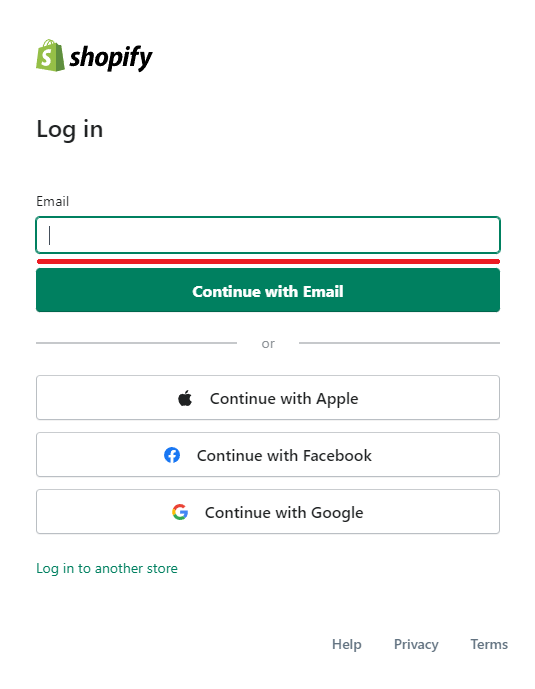
Step 3: Password
This will be the password you used when creating a Shopify account.
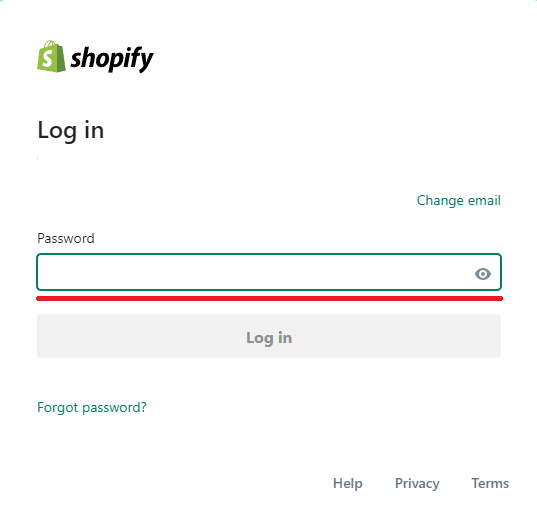
Step 4: Success
If all has gone well, you should now have access to your Shopify admin page.
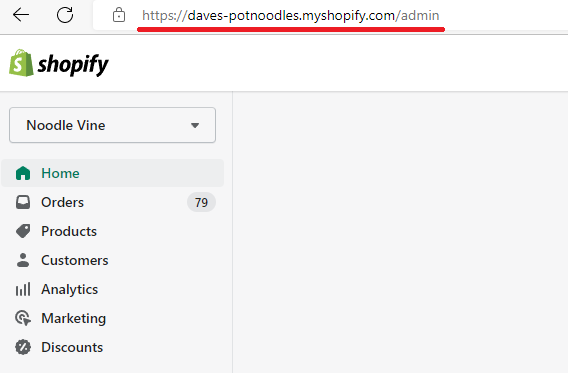
When logging into Shopify using a different browser, you may receive an email stating that you’ve logged in through a different device - typically meaning a browser.
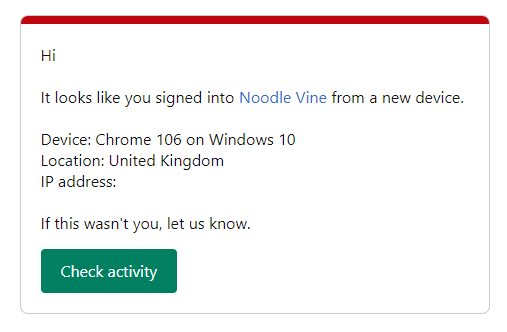
In most cases, this can be ignored, but if this was not you, log into Shopify, change your password immediately, and contact Shopify by clicking the “check activity” button and report suspicious activity.
Next, we’ll look at how you can log into Shopify using an Android app, followed by logging in with an iOS app.
How to Log into Shopify Using the Shopify Android App
Logging into Shopify with the official Android App is a similar process to the browser, but yet without all the power of a desktop computer, or laptop.
We’ve found that the apps, Android and iOS are better utilized for a summary of how your store is performing, and most importantly for quick fixes.
It is tremendously difficult to run a business from a mobile/small device. Not because of the power of the device, but rather the lack of real estate(size of the screen).
However, if you’re on the move, away from your desktop computer, or laptop, then the Shopify app plays a vital role in keeping the lights on.
Below, we’ll cover the steps for installing and logging into the Shopify android app.
Step 1: Android Play Store
Navigate to the android app store on your device and search for Shopify.
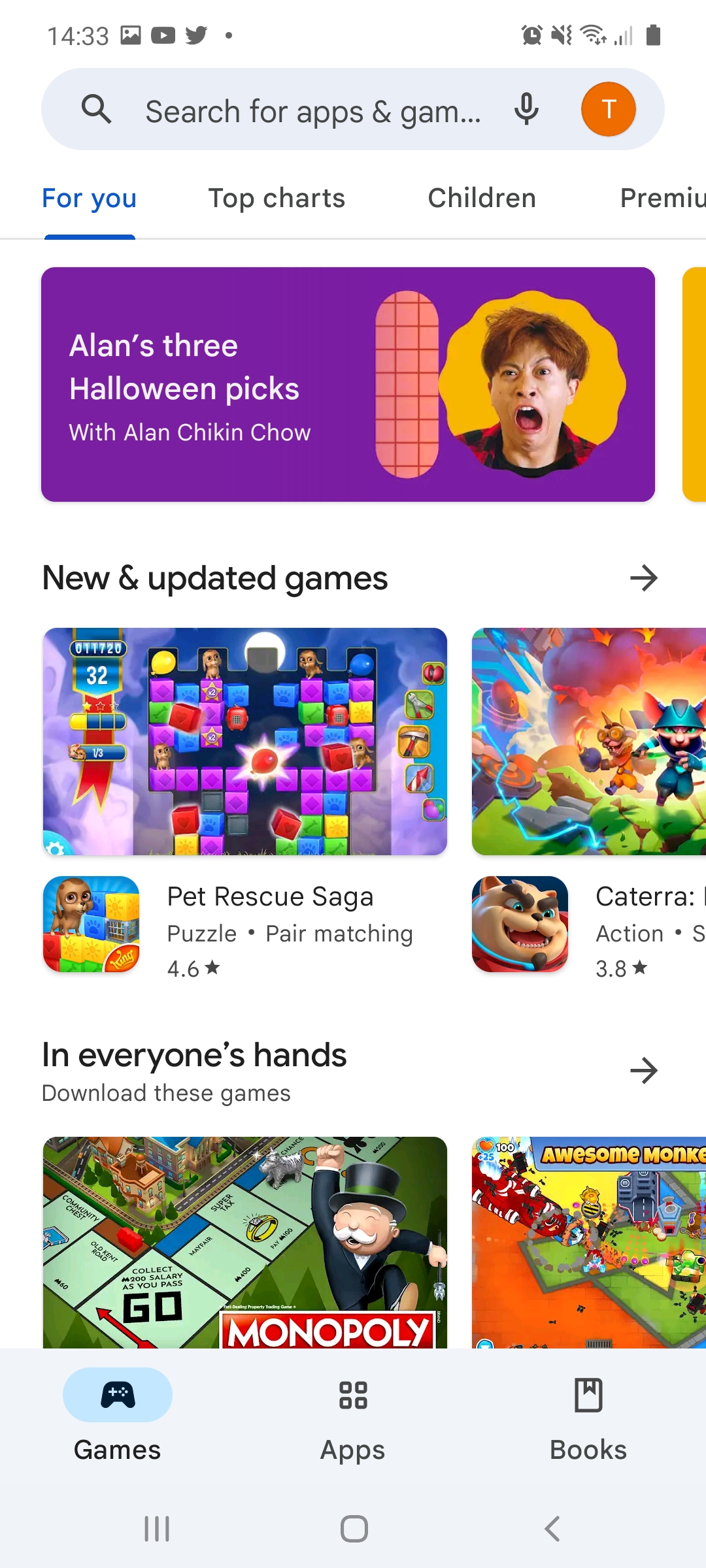
Step 2: Install and Start
Once you’ve found the official Shopify android app, click install and start the app once it’s finished installing.
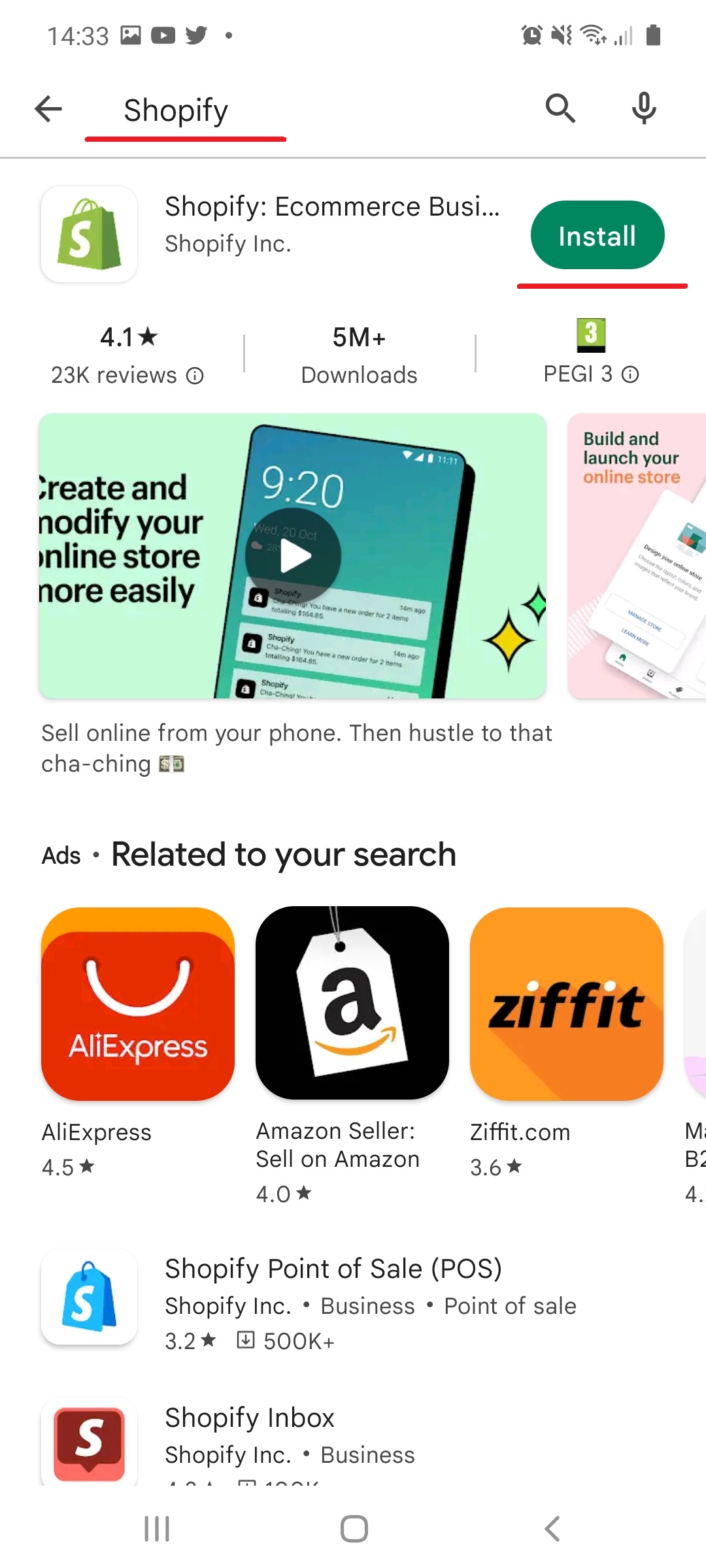
Step 3: App Login
Here you’ll be presented with two options, sign up, or log in. Choose login.
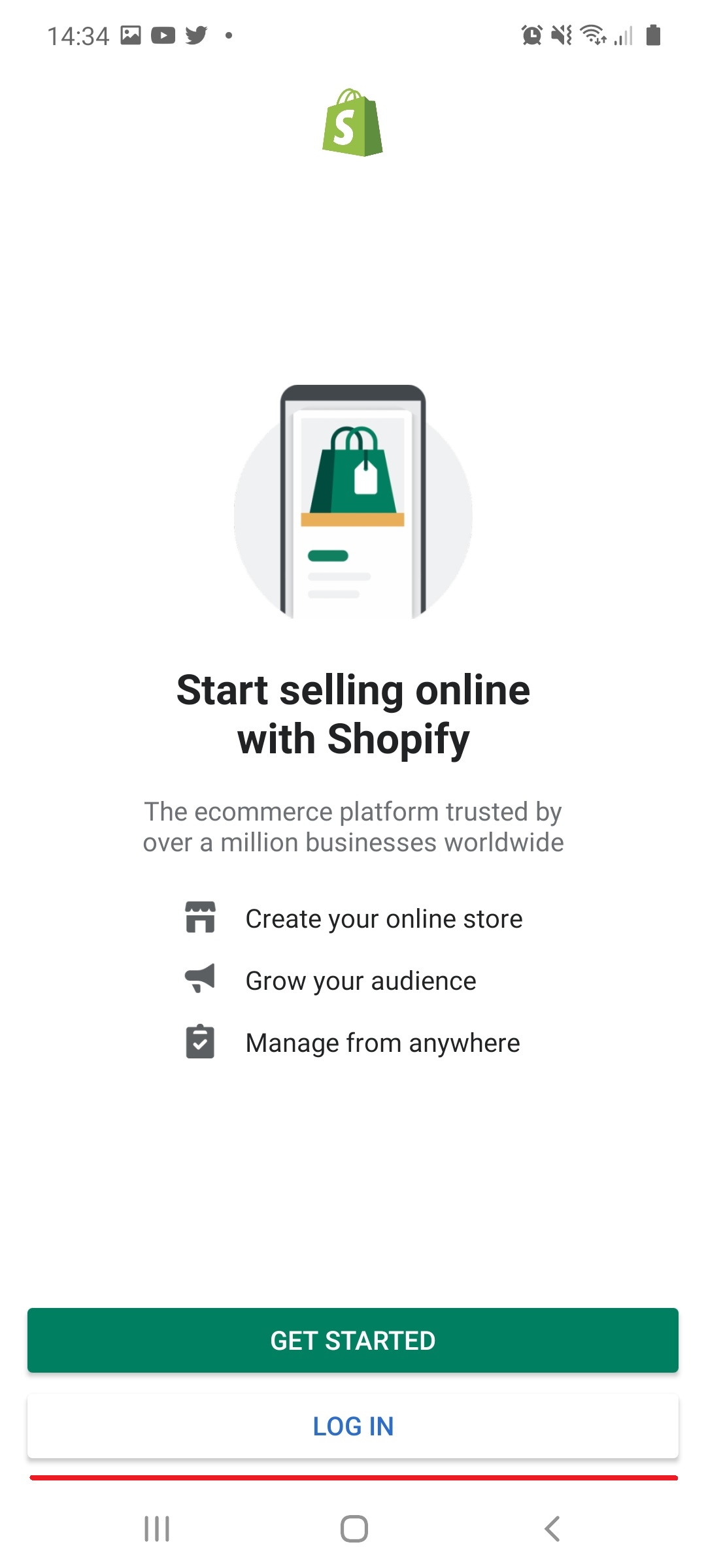
Step 4: Email Address
In the image below, and for the purpose of clarity, we can see that we’re logging into the official Shopify Android app by URL in the address bar.
The app also makes it clear that we’re logging into Shopify via the Android app with the message: “Continue to Shopify Mobile for Android”.
With that in mind, you’ll want to add your email address and click “Continue with Email”.
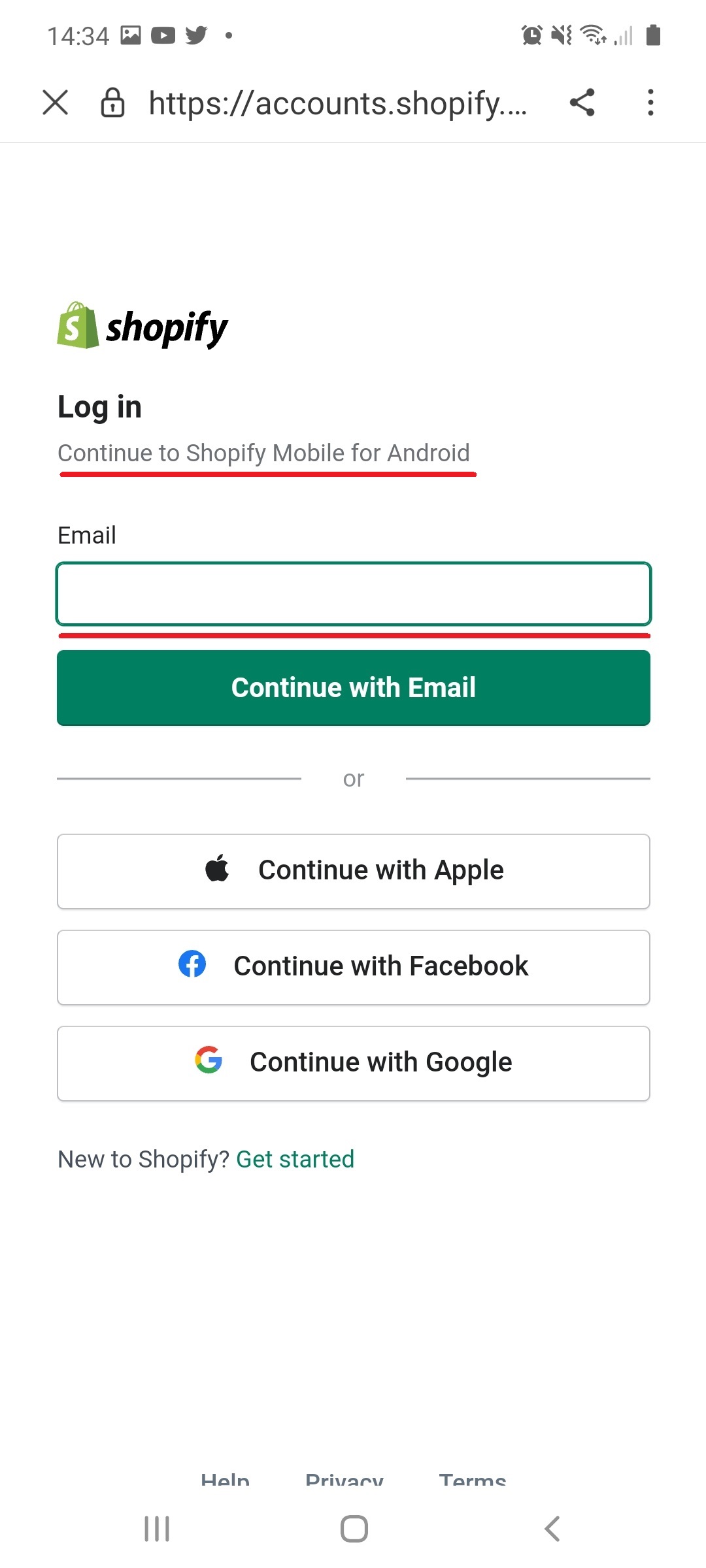
Step 5: Password
The next step is to add your password and click “Log in”
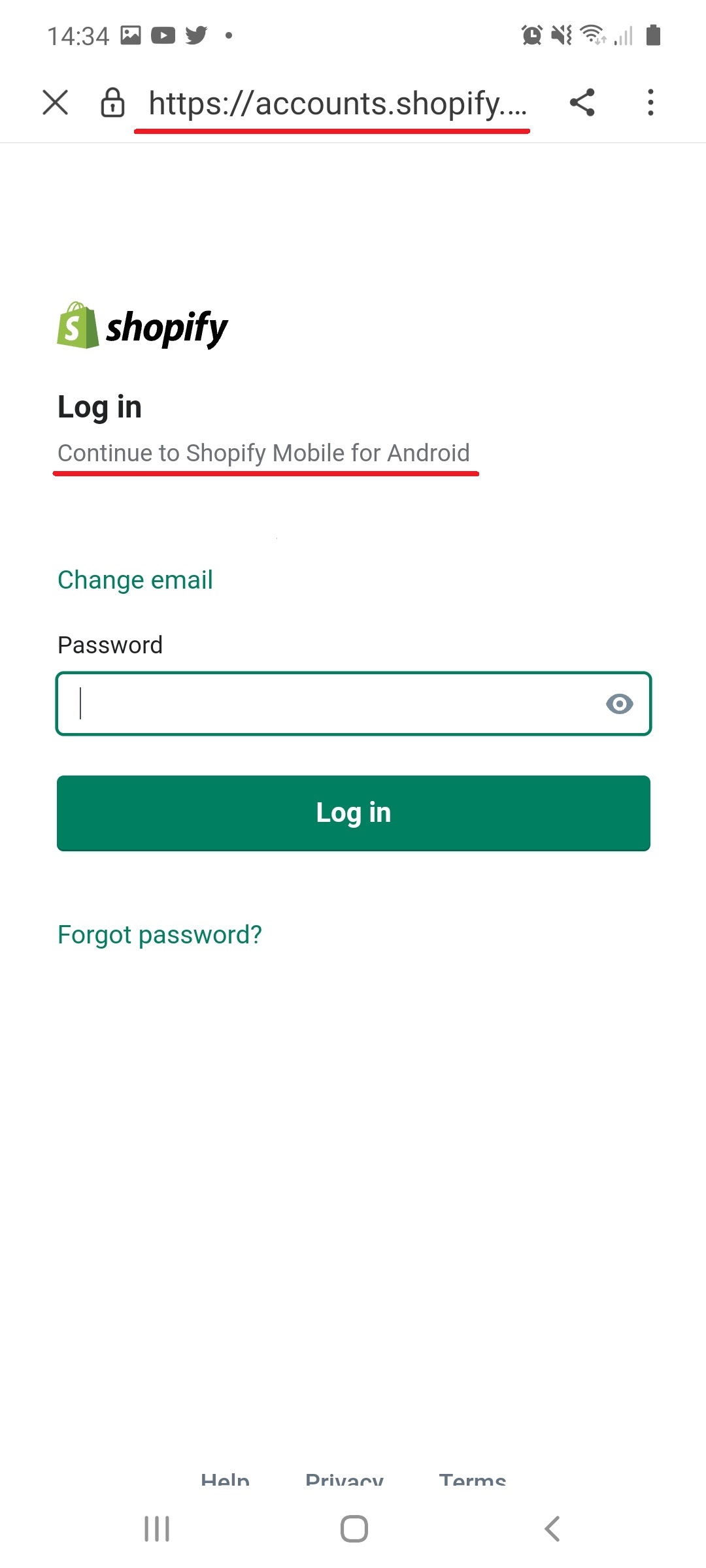
Step 6: Success
If all has gone well, then you’ve officially logged into Shopify Mobile using the Shopify Android App! Awesome work!
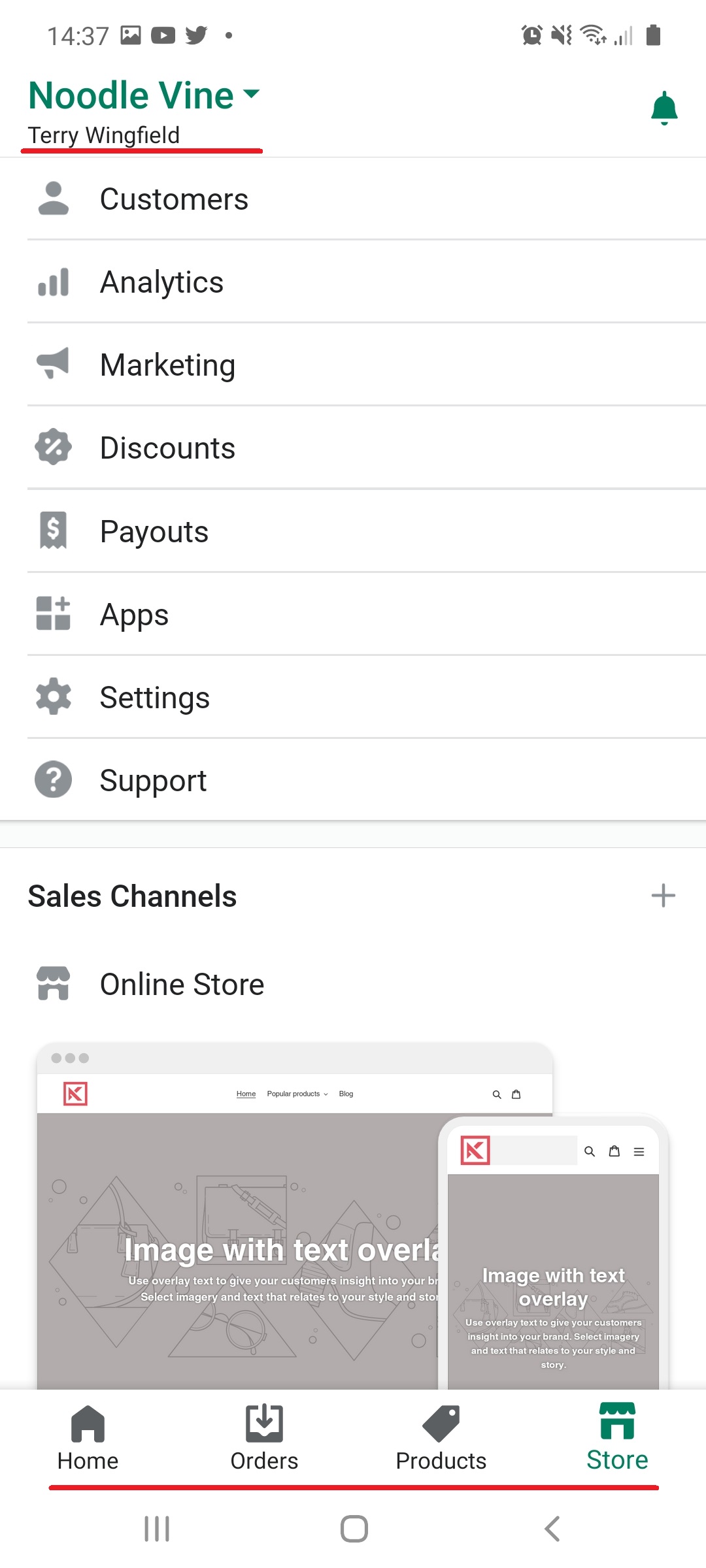
Now we’ll look at how to log into Shopify with the Shopify iOS app.
How to Log into Shopify Using the Shopify iOS App
Logging into Shopify Mobile using the official Shopify iOS app, is near on the exact same process as the android steps, albeit the app, and platform.
Step 1: iOS Play Store and Search
Go to the iOS Play store, click search, and type “Shopify”.

Step 2: Install and Start
Install the official iOS Shopify app, and then start.
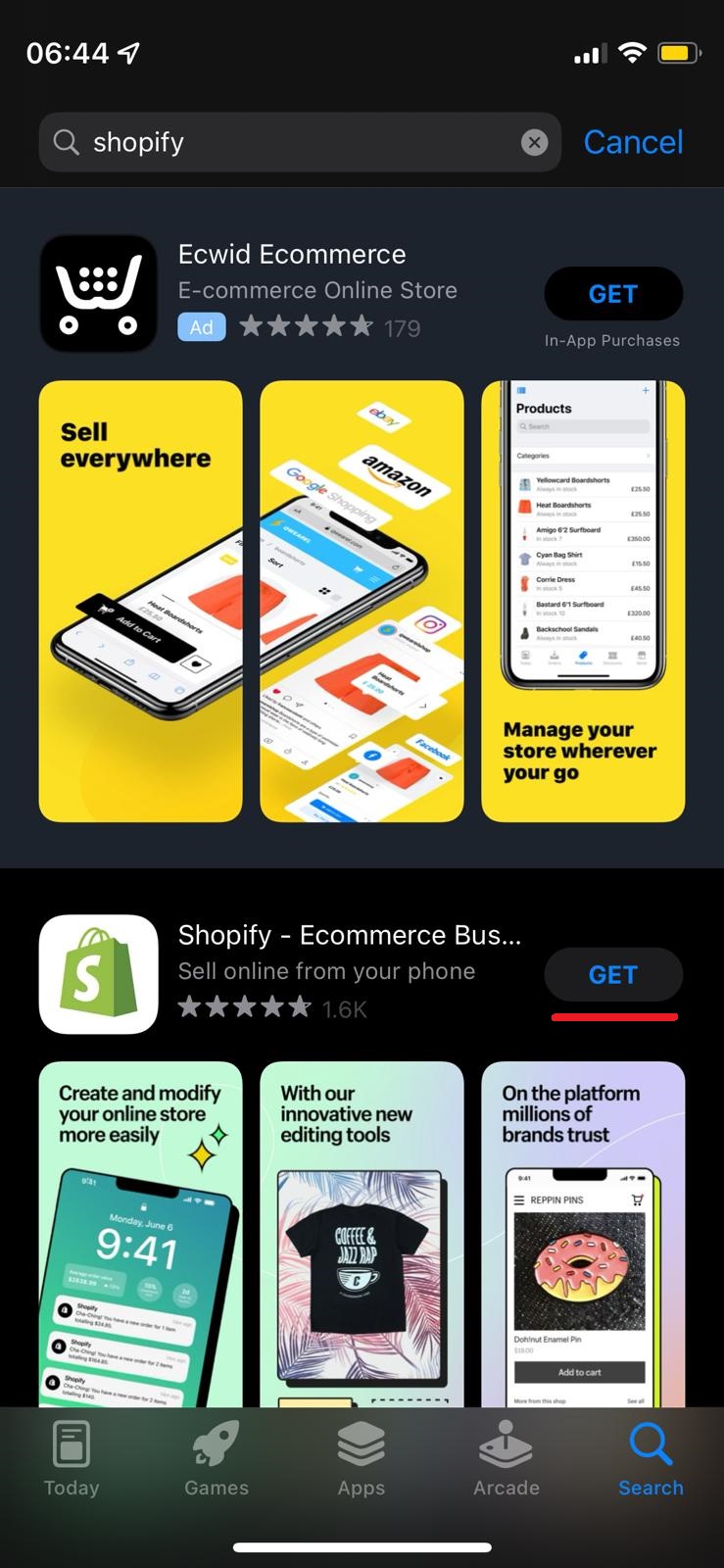
Step 3: App Login
Click the “Log in” button.
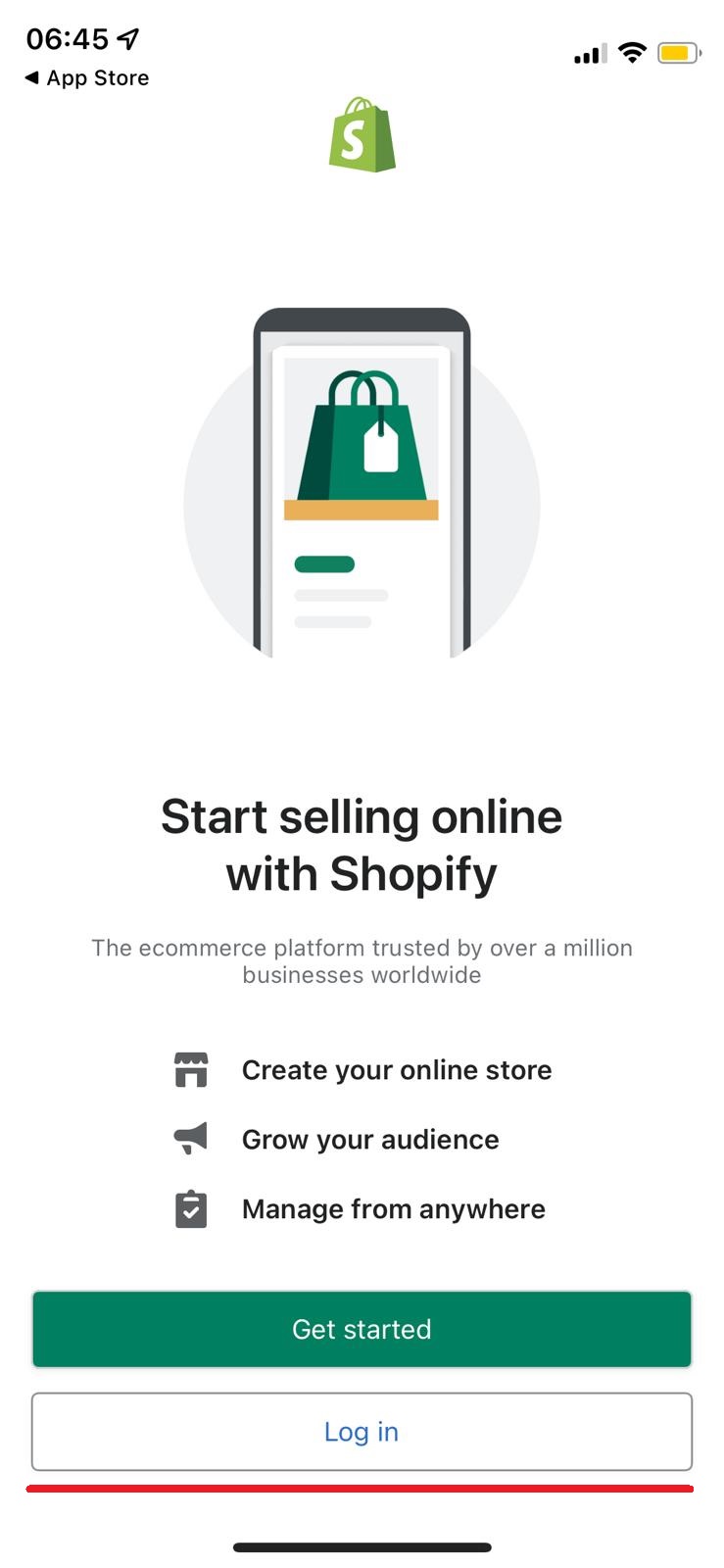
Step 4: Email Address
Enter your Shopify email address, and then click “Continue with Email”.
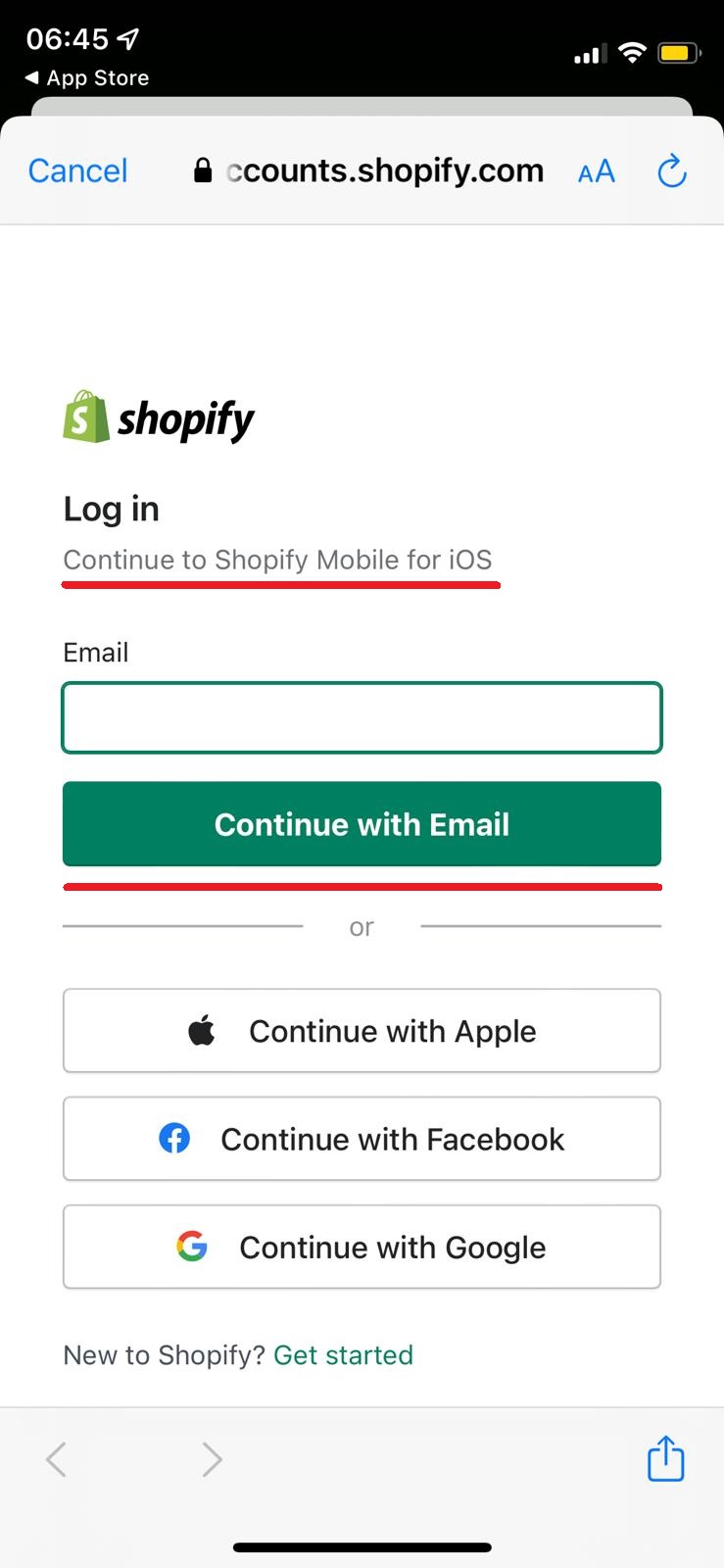
Step 5: Password
On this page, simply enter your Shopify password, followed by clicking “Log in”
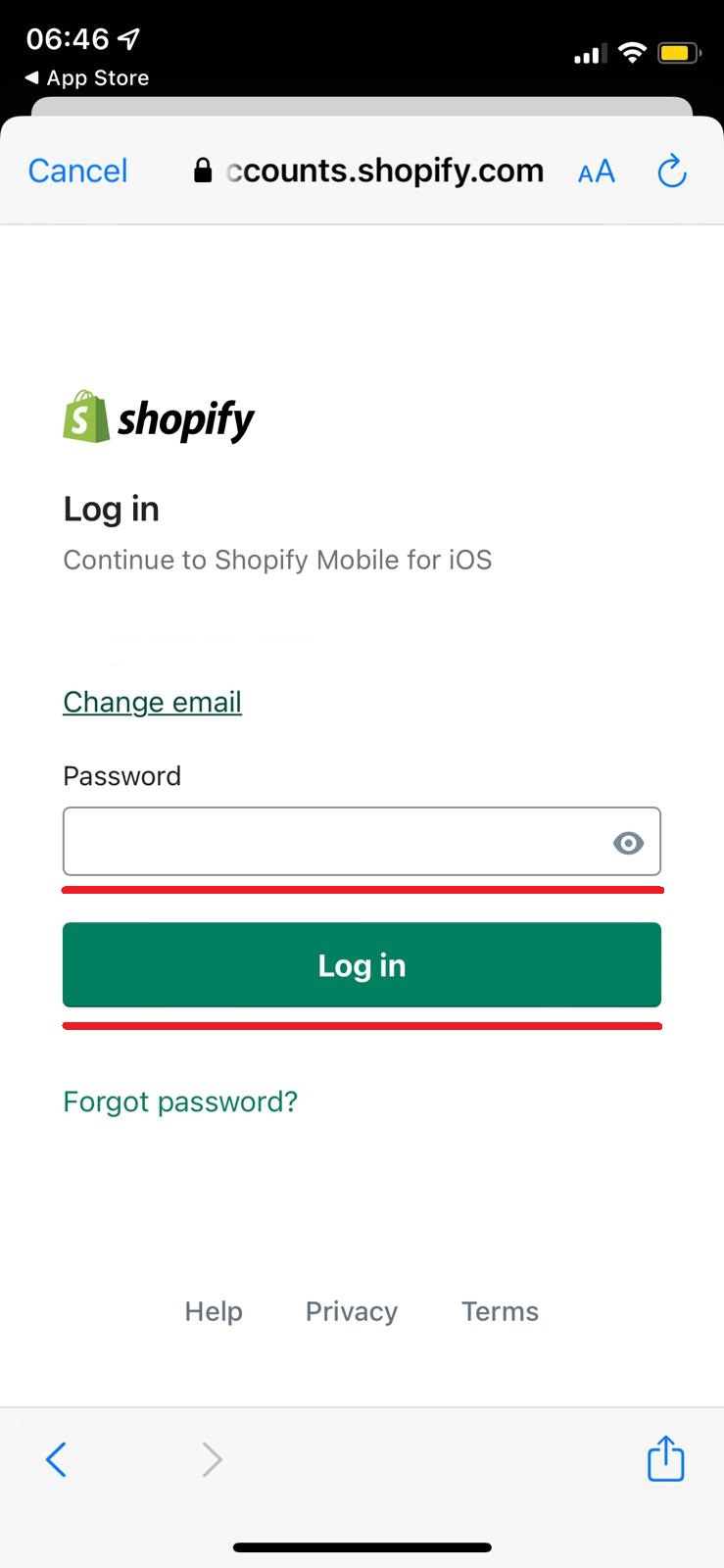
Step 6: Success
At this point, you should be logged into Shopify Mobile using the iOS Shopify app.
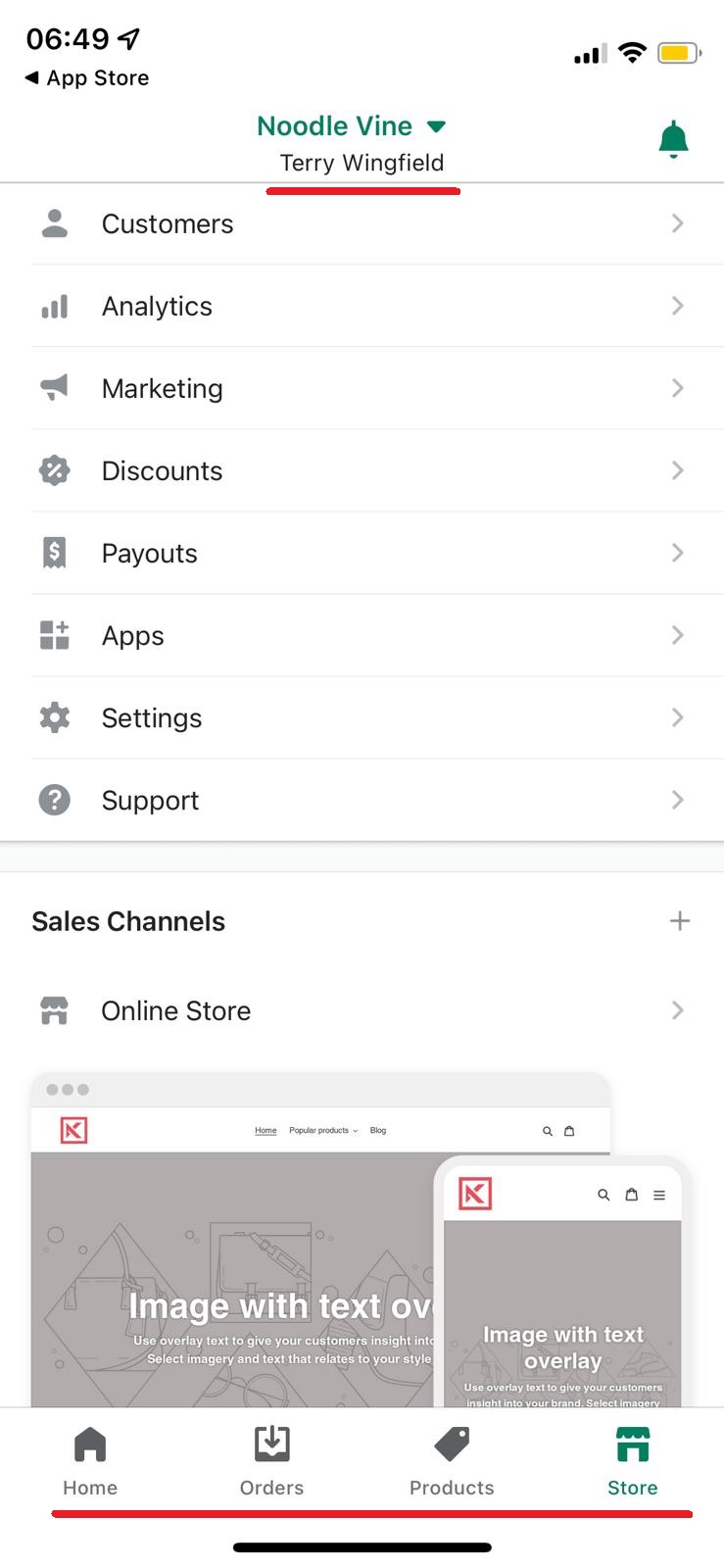
The Takeaway
When first starting out with Shopify it may not seem immediately obvious on how to log into Shopify, but with the many cycles around the track, it becomes second nature.
In an ideal world, you’ll bookmark the Shopify admin log in page, and use some form of password management tool to prepopulate necessary fields, whilst keeping your passwords safe and secure.
To summarize we've briefly covered:
- How to log into Shopify with a desktop computer or laptop
- How to log into Shopify using an Android app
- How to log into Shopify using an IOS app
- Security around Shopify passwords
What next:
- Learn the right way to increase traffic to your Shopify store
- Learn why you have Shopify traffic but no sales?
- Customer retention strategies to help increase revenue
- How to blog for business
- Best Shopify Themes
- Is dropshipping a bad idea?
- Share this post, every little helps.
- Subscribe to our newsletter below for tips and tricks to help boost sales.
Additional Shopify Resources
With Shopify being one of the largest eCommerce platforms on the market means you’ll never be short of resources to learn how to build a profitable eCommerce business.
Kanteneo aims to be the best Shopify blog on the market, but you may require additional resources to help you on that journey. Below we’ve listed a top-selling Shopify book by Veronica Jeans to help you learn how to launch a profitable business.