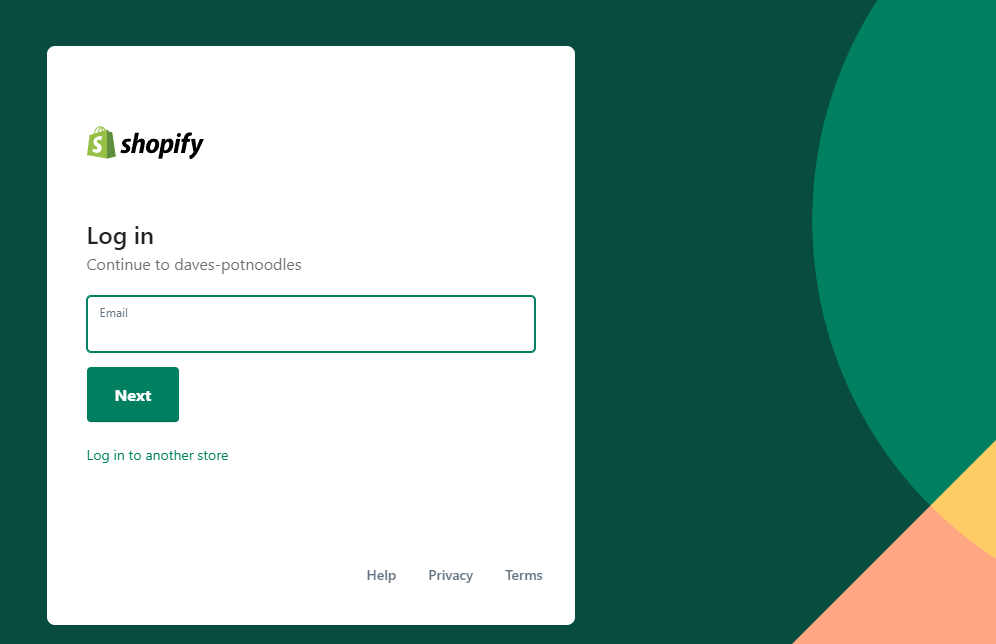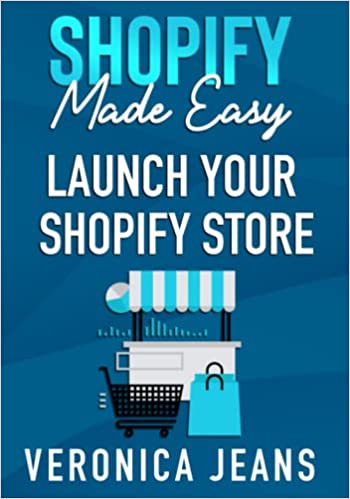How to Change Ship From Address on Shopify
Changing the ship from address on Shopify can be completed in a few steps, and whilst it’s an easy process, it’s probably a good idea to understand why the majority of Shopify retailers do so.
Location, location, location. You see, in the world of eCommerce sales can skyrocket, inventory can grow, and more importantly, international shipping can become a reality. So, therefore, multiple ship from addresses will need to be added.
Unless, of course, you’re dropshipping, and you really don’t mind having the ship from address as your Shopify billing address. - not our favored approach, but hey, it happens.
Below we have two concepts, changing the default ship from address in the form of a location, and adding a new location to be used as the ship from address.
So the default address, is what it is. It’s the core address when you sign up to Shopify. The shipped from address uses the default location which happens to be the address when signing up to Shopify. This can be changed, but is it really for you?
Don't change the ship from address if:
- Dropshippers - You don’t mind where the product are shipped from.
- Fulfilling from home - You hold all the stock at home.
As you begin to scale, shipping times, and multiple suppliers becomes a reality, so you’ll need to consider adding locations. All locations have their own address.
It’s important to note, that locations can be distribution centers, dropship suppliers, physical stores, and generally anywhere inventory can be shipped from.
A location has the following activities:
- Shipping / Fulfilling orders
- Inventory
Inventory is assigned to a location, so therefore when product "A" is purchased, the quantity is deducted from the assigned location.
If the product cannot be deducted from the assigned location, Shopify will scan and split the order from a different location.
Ok, now that the blurb is out the way, we’ll look at changing the default address, and adding a new location.
How to Change The Ship From Address Using The Default Location
Shopify URL related articles:
Step 2: Settings
Locate and click "Settings"

Step 3: Locations
After clicking settings, locate and click "locations".

Step 4: Default Location
You should now see a default location. This location is added automatically when signing up to Shopify.
Click the default location.

Step 5: Edit Default Location
After clicking the default location, you'll be presented with text fields to change the default location. Change accordingly and click save.
Please note, fields vary depending on your country. I.E UK will include "PostCode", where as the US will include "ZipCode"
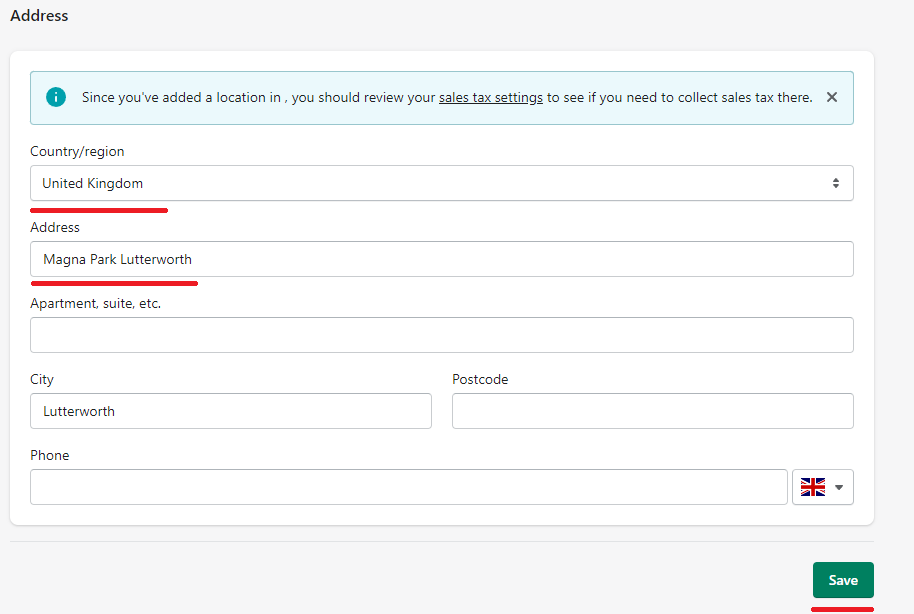
It is important to note that you may be presented with a notfiction to verify the address change, please do so.
The below steps will demonstrate how to add a new shipping location, delete the old default location, and mass assigning all inventory to the new location.
How to Add a Shopify Shipping Location
Step 1: Add Location
On the locations page, click "Add Location".
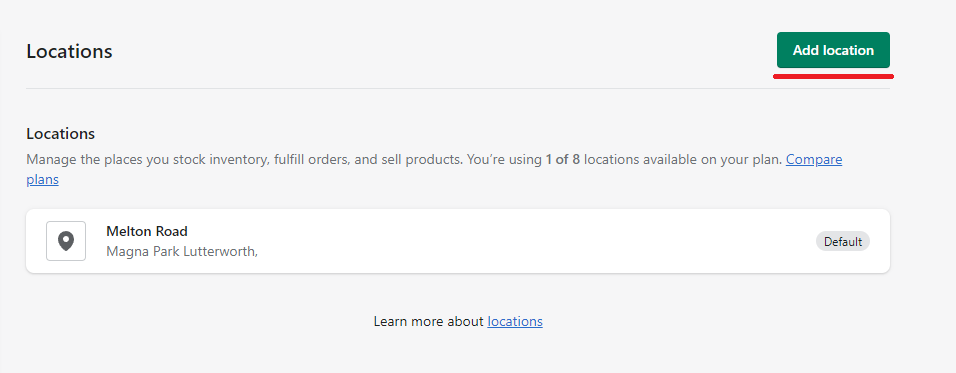
Step 2: Location Details
Add location details and check the checkbox "fulfill online orders from this location".
Don't forget to click save.
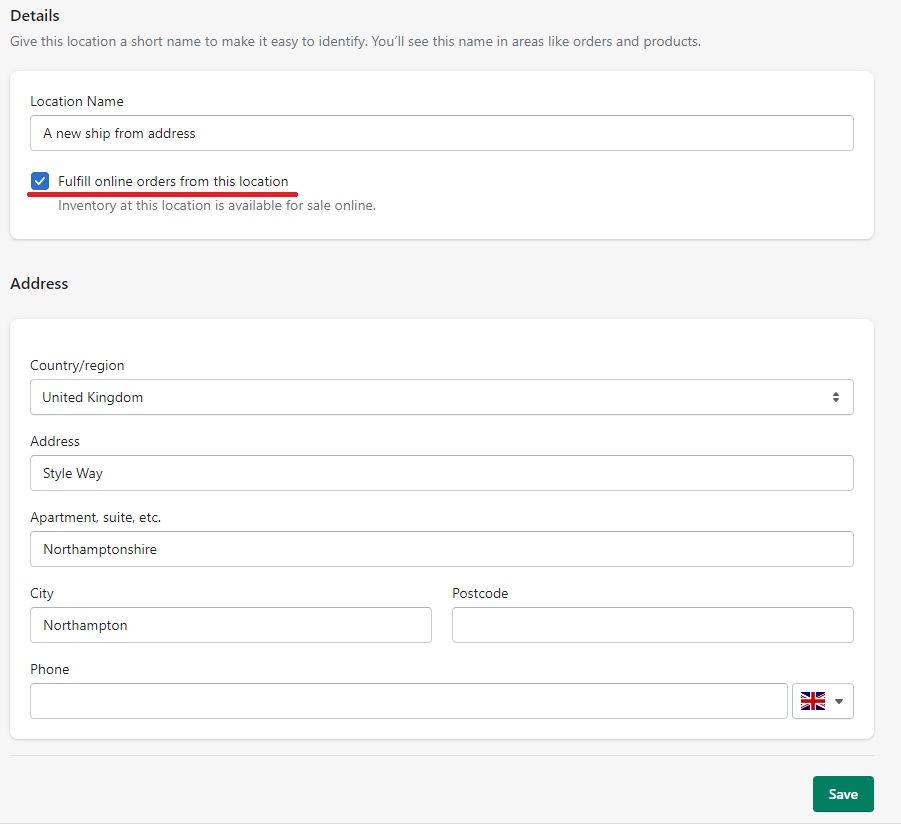
Step 3: Change Default Location
After clicking save, you should be redirected to the main location page. Click the "Change default location".
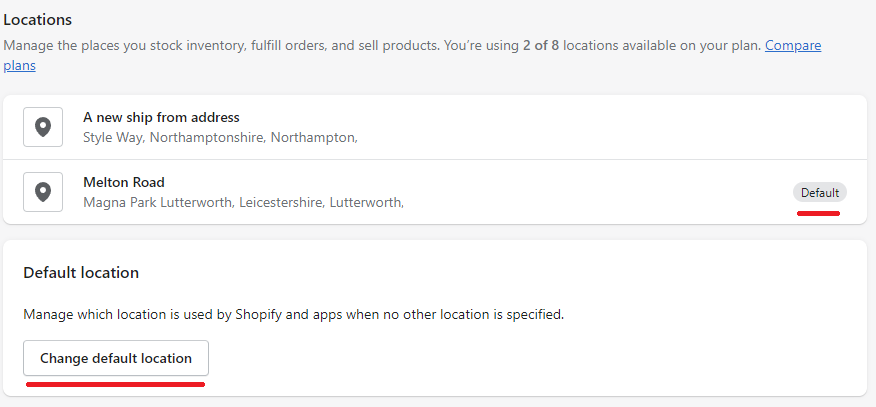
Step 4: New Default Location
Select the new default location and click save.
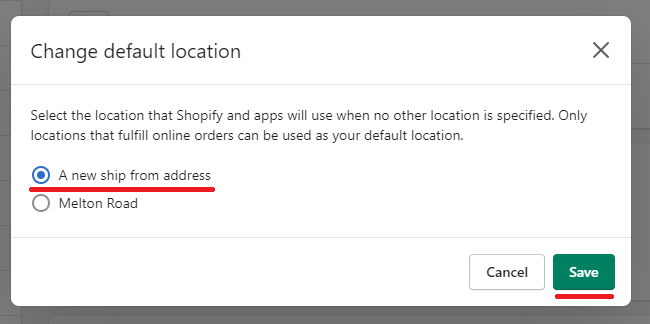
Step 5: Deactivate Old Default Location
Go back to the locations page, click the Old Default location, and then locate and click "Deactivate location"
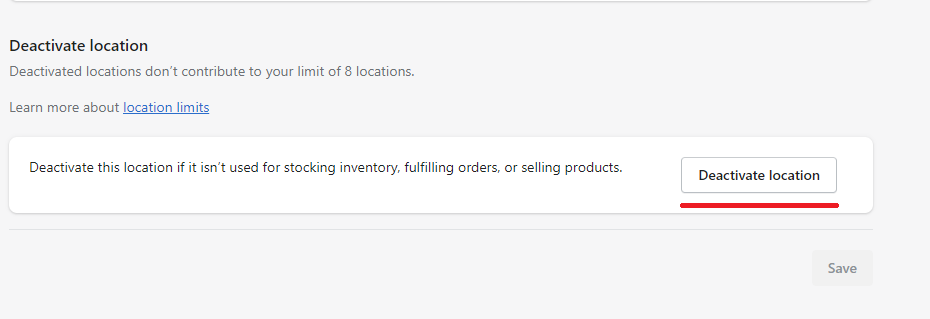
Step 6: Confirm Location
On the final step you'll need to assign all unfulfilled orders and inventory to the new location by selecting the new location from the dropdown.
Don't forget to click "Deactivate location"
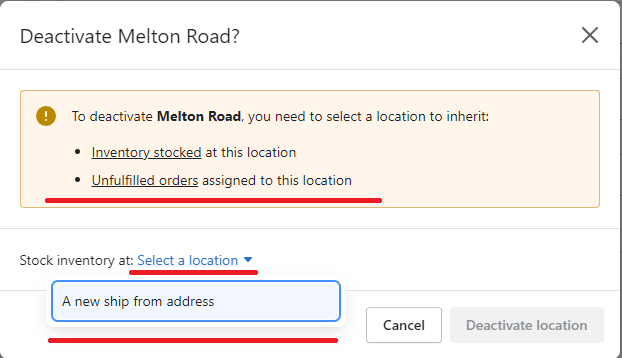
Success! We've created a new location, assigned it as the default location and removed the old default location. Going forward the ship from address will derive from the new location.
The Takeaway
Like all our Shopify tutorials, it’s important to give a little background information. In the world of eCommerce, it’s vital to understand the “in’s” and “out’s” of each process.
Changing the default ship from address, or adding a new location is a sign of growth, or more importantly, one step closer to building a profitable eCommerce business.
To summarize we've briefly covered:
- Shopify shipping address background
- How to change ship from address
- How to add a location
What next:
- How to increase Shopify traffic
- Why my Shopify store is not showing up on Google
- Why you have Shopify traffic but no sales
- Check out the Best Shopify apps for SEO
- Share this post, every little helps.
- Subscribe to our newsletter below for tips and tricks to help boost sales.
Additional Shopify Resources
With Shopify being one of the largest eCommerce platforms on the market means you’ll never be short of resources to learn how to build a profitable eCommerce business.
Kanteneo aims to be the best Shopify blog on the market, but you may require additional resources to help you on that journey. Below we’ve listed a top-selling Shopify book by Veronica Jeans to help you learn how to launch a profitable business.