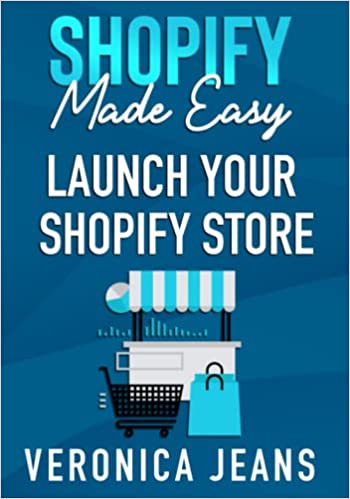How to Hide Products on Shopify in 4 Steps
The chances are after a period of time that you may encounter the need to hide products on Shopify, whether that be due to being sold out, or temporarily discontinued.
Recently many new Shopify retailers appear to delete the product rather than simply making them unavailable.
Below we’ll cover the steps on how to hide a single product, and more importantly, for ease of use, how to hide all products on Shopify.
Shopify Tutorials:
- How to change collection URL in Shopify
- How to add a product to Shopify the right way
- How to create a drop-down menu in Shopify
- How to create a collection in Shopify
- How to add a blog to Shopify
- How to add meta tags to Shopify
- How to remove powered by Shopify
- How to add users to Shopify
- How to add a logo to Shopify
- How to edit the order confirmation email in Shopify
- How to turn off the Shopify abandoned cart email
How to Hide a Product on Shopify
Step 1: Products Page
Go to the products page and select a product to edit.
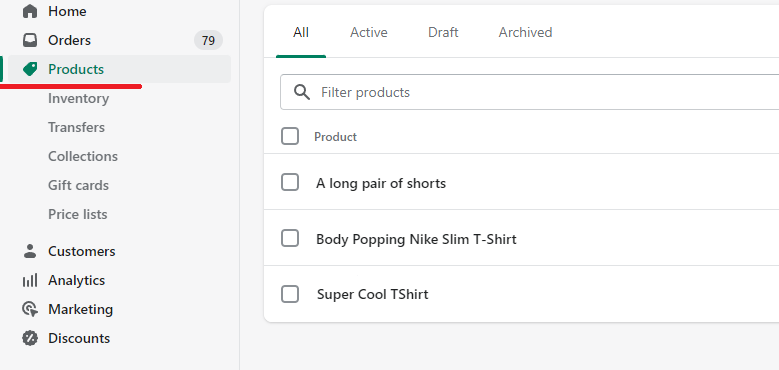
Step 2: Manage Sales Channel and Apps
Once on the product page, locate and click "manage" under sales channels and apps.
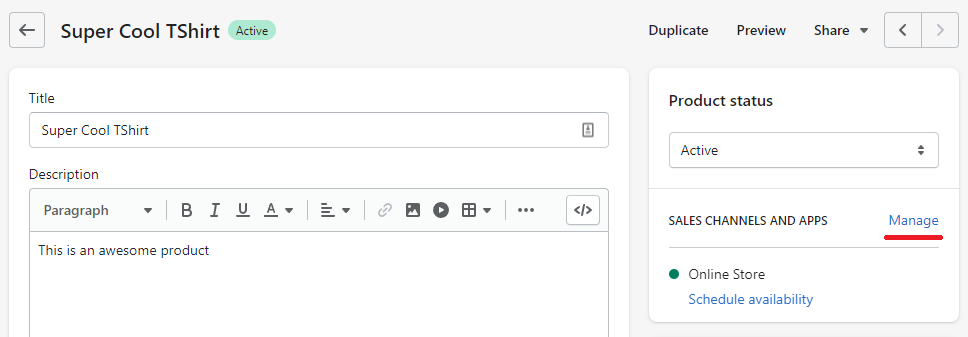
Step 3: Edit Sales Channel and Apps
Here you'll need to uncheck any channel or app where your product is sold.
Once you've unchecked the desired checkboxes, you'll need to click "done", followed by "save".
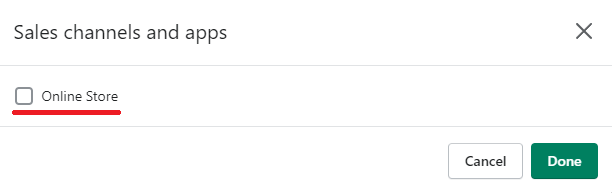
Congratulations, you've just hidden a product, but in some cases a batch opertation will be required.
The last thing we want to do in a thriving business is spend hours on repetitive tasks. Time is money!
Below we'll cover how to hide multiple products.
How to Hide All Products on Shopify
Assuming we're following on from the previous steps, and your currently on the all products page.
Step 1: Select All Products
On this page you'll need to "check" the checkbox above the first product.
If done correctly you'll, see the checkbox for all products "checked".
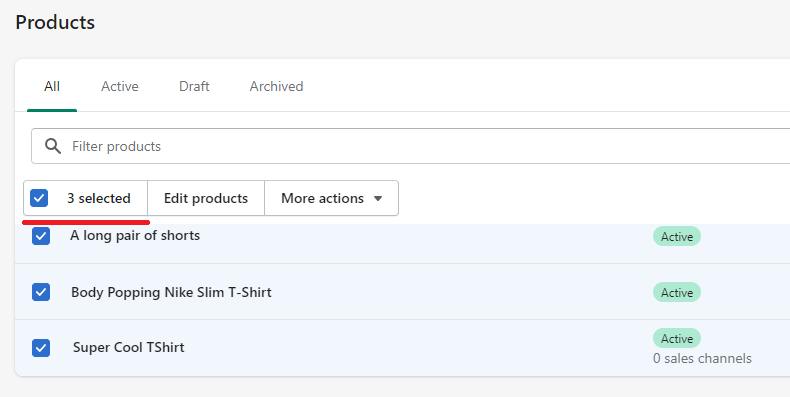
Step 2: More Actions
Once all the products have been selected (checked), click "more actions". Within the dropdown that appears, click "remove available channel(s)".
To reiterate, an available channel or app, is where your product is listed, or rather being sold.
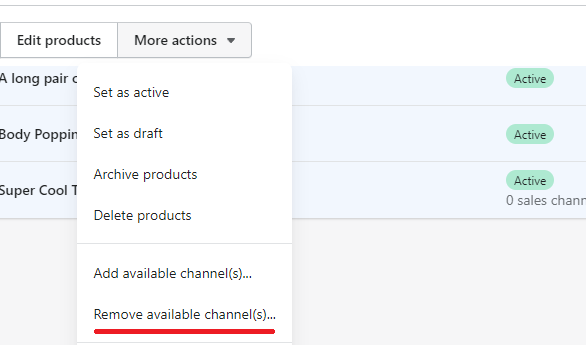
Step 3: Confirm Success
As this a quick action, I.E a batch process, you will not need to click the save button..
However, you should see a popup notification confirming that the action was complete. If you see the "Product(s) made unvailable" notification, your work is done.
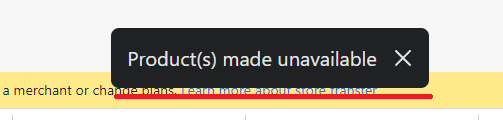
The Takeaway
Knowing how to hide a product in Shopify is a simple straightforward 4 step process, thus you do not need to succumb to bad practices.
If you need to retain the product details, or flag a product as discontinued, do not delete!.
To summarize we've briefly covered:
- How to hide products on Shopify
What next:
- How to increase Shopify traffic
- How to blog for business
- Shopify traffic but no sales?
- The Best Shopify apps for SEO
- Share this post, every little helps.
- Subscribe to our newsletter below for tips and tricks to help boost sales.
Additional Shopify Resources
With Shopify being one of the largest eCommerce platforms on the market means you’ll never be short of resources to learn how to build a profitable eCommerce business.
Kanteneo aims to be the best Shopify blog on the market, but you may require additional resources to help you on that journey. Below we’ve listed a top-selling Shopify book by Veronica Jeans to help you learn how to launch a profitable business.