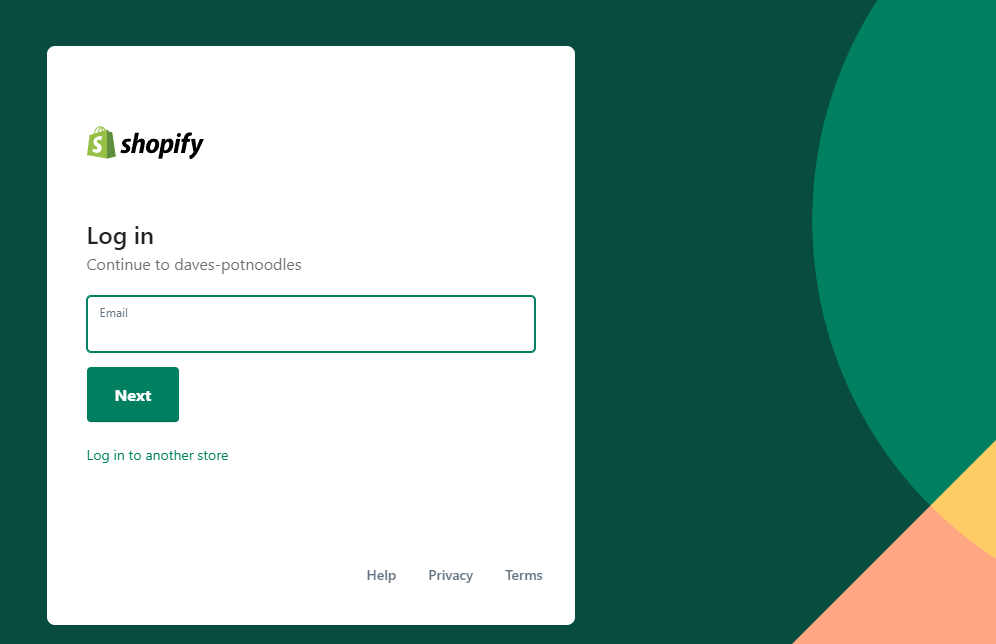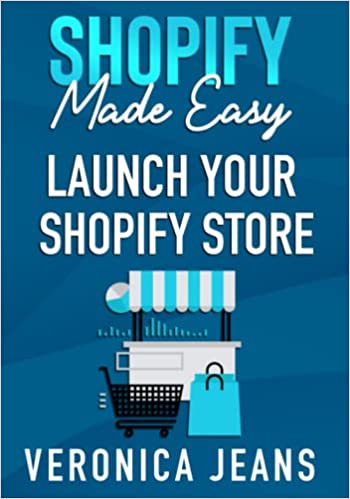How To Password Protect Your Shopify Store
When launching a new Shopify store or preparing for a release, password protection can provide an effective way to limit access to your online store.
By setting up a password, you can control who can view and make purchases from your store, allowing you to build anticipation or cater to a specific audience.
Below, we'll walk you through the process of password protecting your Shopify store, ensuring that you have the privacy and control you need.
Shopify tutorials:
- How to change collection URL in Shopify
- How to add a product to Shopify the right way
- How to create a drop-down menu in Shopify
- How to create a collection in Shopify
- How to add a blog to Shopify
- How to add meta tags to Shopify
- How to remove powered by Shopify
- How to add users to Shopify
- How to add a logo to Shopify
- How to edit the order confirmation email in Shopify
- How to turn off the Shopify abandoned cart email
- How to hide products on Shopify
- How to duplicate your Shopify theme
- How to add custom CSS in Shopify
- How to add an order fulfillment center to Shopify
- How to create a custom section in Shopify
- How to add alt text to images in Shopify
How To Password Protect Your Shopify Store
Online Store > Preferences
In the Shopify admin panel, locate and click on the "Online Store" tab in the left-hand menu. From the dropdown menu, select "Preferences."
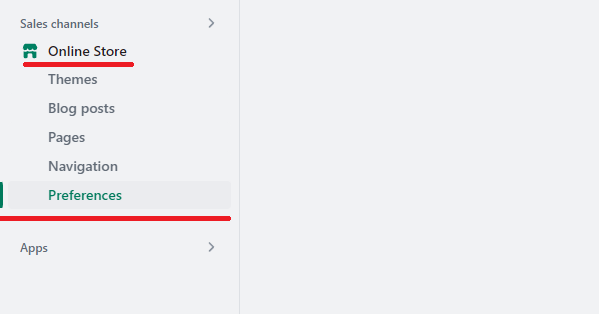
Enabling Password Protection
Once you're in the "Preferences" section, scroll down until you find the "Password protection" heading. To activate password protection for your store, tick the checkbox to enable password protection, then add a password in the text box.
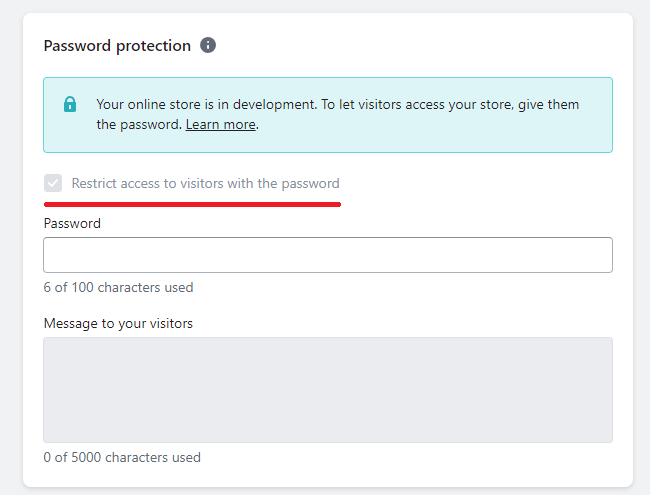
Setting a Strong Password
Choose a unique and strong password that will be required for customers/users to access your store.
Aim for a combination of uppercase and lowercase letters, numbers, and special characters. Ensure that your password is memorable for you, but difficult for others to guess.
NOTE: It is important to set a strong, unique password! Leverage the many free tools to help you generate a password.
LastPass is currently the major player in town when it comes to generating and storing passwords securly - check them out.
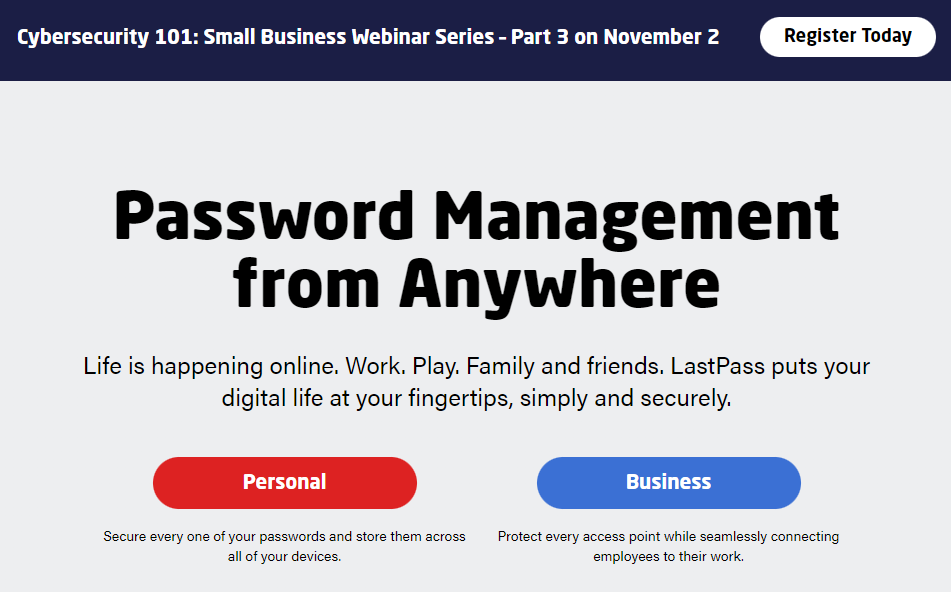
LastPass
Saving the Password Protection
Once you are satisfied with the password, click on the "Save" button to apply the changes.
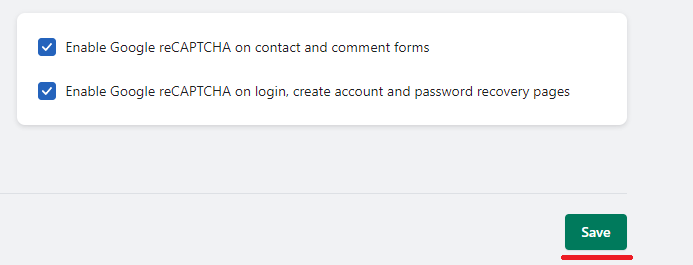
Testing the Password Protection
To confirm that the password protection is functioning correctly, open a new browser window or incognito tab and enter your store's URL.
You should be prompted to enter the password. Enter the password, and if successful, you will gain access to your store.
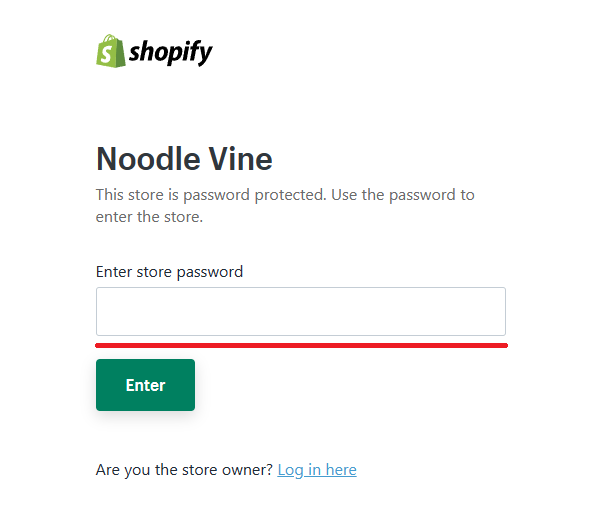
The Takeaway
Password protecting your Shopify store offers an effective means of controlling access to your online business.
Following the above steps, will esnure you can easily enable and disable password protection, allowing you to build anticipation, limit access, or cater to a specific audience during pre-launch or exclusive releases.
NOTE: Choose a strong password and take advantage of Shopify's customization options to maintain brand consistency.
Utilize password protection wisely to strike a balance between privacy and engaging your target audience effectively.
What next:
- How to increase Shopify traffic
- Why you have Shopify traffic but no sales?
- The Best Shopify apps for SEO
- Share this post, every little helps.
- Subscribe to our newsletter below for tips and tricks to help boost sales.
Additional Shopify Resources
With Shopify being one of the largest eCommerce platforms on the market means you’ll never be short of resources to learn how to build a profitable eCommerce business.
Kanteneo aims to be the best Shopify blog on the market, but you may require additional resources to help you on that journey. Below we’ve listed a top-selling Shopify book by Veronica Jeans to help you learn how to launch a profitable business.